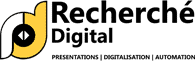PowerPoint Agencies will not share these 5 secrets to improve your PPT slides to a professional level
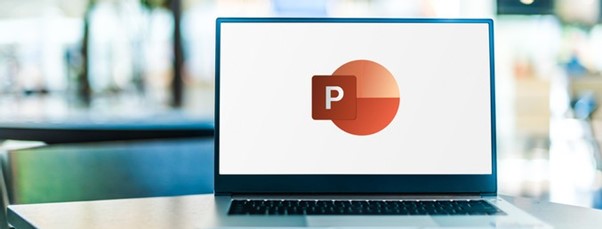
Would you like to learn how professional PowerPoint agencies enhances your PPT slides to world class level ?
A strong presentation is backed up with a strong PowerPoint layout. Most of the PowerPoint visual design that you see is rather invisible and secretly placed by PowerPoint design companies.
You’ll realize when something is wrong with a slide design.
5 Secrets to Improve Your PPT Slides
It’s a compelling method to learn how to create an effective PowerPoint presentation design. As you’ll discover, small things make a big difference. You’ll discover:
- Hierarchy Visual – Visual hierarchy and how to employ it properly
- Slide Design – Transforming visual hierarchy design ideas into effective PowerPoint presentation designs
- Typography – Selecting the appropriate typefaces for your PPT
- Color – The fundamentals of color theory ( & how to use it in your favor )
- Details – The extras contribute to the excellence of your presentation
We’ll examine how to utilize each of these strategies.
Let’s see how to implement these pro tips to make your PowerPoint a killing marketing tool.
Are you looking to streamline the process by utilizing pre-designed presentation designs?
We recommend using Recherche Digital PowerPoint designers instead to save time & give remarkably boost in design & delivery.
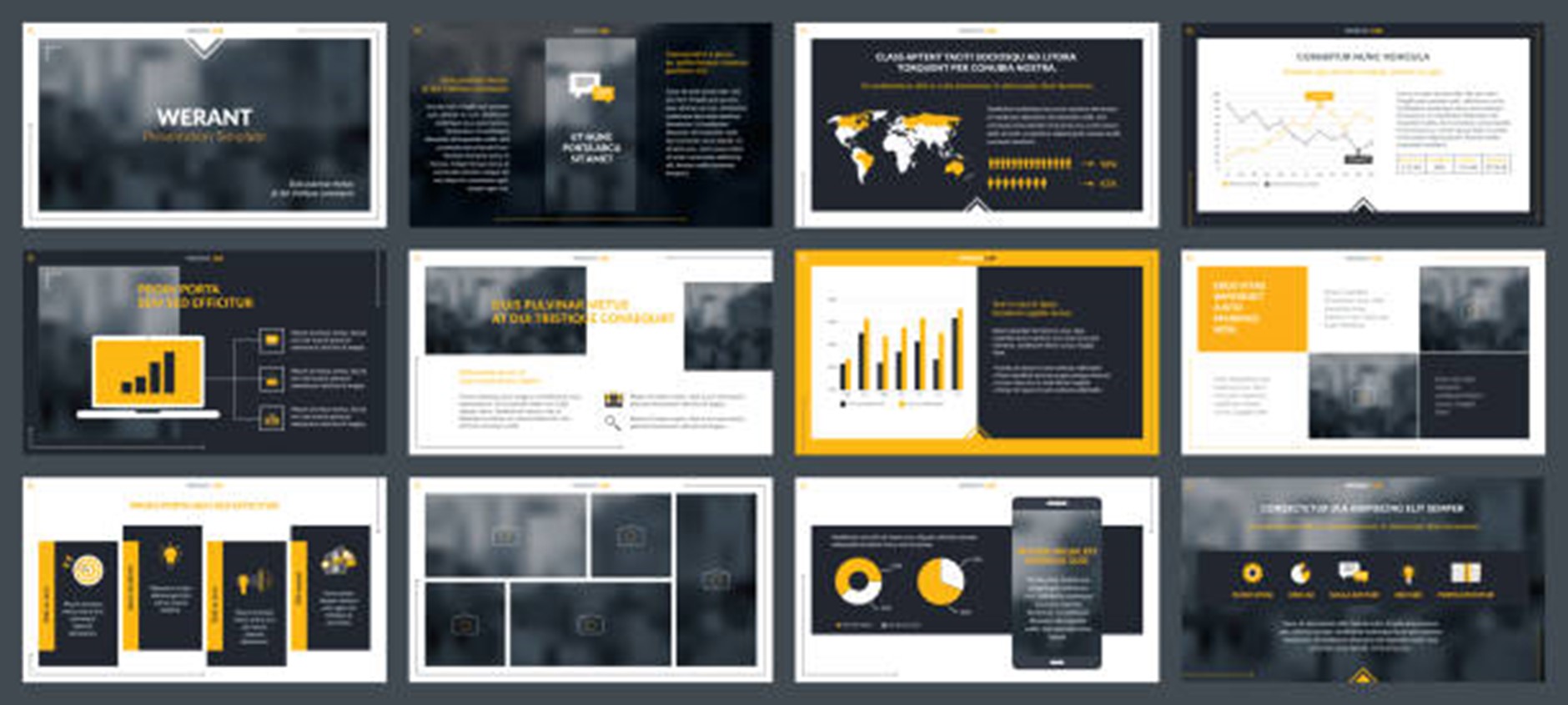
Now, let’s see how using these 5 PowerPoint design tips can transform your presentation. They are the architects of an excellent PowerPoint presentation:
Hierarchy of the Visual
Visual hierarchy is the foundation of all design. What is visual hierarchy exactly in PowerPoint? This term refers to the arrangement of elements in such a way that their significance is implied. In contrast, you can change how we perceive what we see.
The visual hierarchy theory can assist you in defining the structure of your PPT design slides. A strong visual hierarchy ensures that the appropriate items capture your attention.
Numerous design strategies can be used to achieve visual hierarchy:
- Utilize contrasting colors to draw attention to specific features
- Adjust the size of text or images to make something more noticeable than others
Bear in mind that certain content will appear to be more important than others. That is an appropriate application of visual hierarchy. This is a principle most of PowerPoint design agencies secretly exploit. Consider what elements of your presentation should stick out.
Illustration
You’re about to deliver a financial PowerPoint presentation. You want your audience to recall the third quarter’s bad performance and the reasons for it.
It is implausible to think that your audience will recall precise data in presentation. A presentation conveys a great deal of information in a short period. Unfortunately, people’s attention spans are extremely short. Concentrate on crucial messages and use visual hierarchy to draw attention to them.
Design of the Slide Layout
Visual hierarchy critical component of learning how to construct an effective PowerPoint presentation.
The key is to determine which message is most important. This is the content that people will remember because of PowerPoint design concepts.
This goes beyond simply developing a single slide. For instance, you might have several slides in a row discussing the same subject. However, the final slide with the conclusion may be the one to provide visual weight, for instance, by including an image for the first time or increasing the size of the text as normal.
This also applies to the visual hierarchy of your slide layouts.
In most circumstances, less is more when it comes to presentation design. When you have critical statistics, the following strategy is beneficial:
- Present the graph (or all statistics) that contextualizes the key number
- On a single slide, display the critical percentage. Experiment with this without any additional elements. As a follow-up, use this to compel others to pay attention to this statistic.
This is referred to as allowing your design (and its content) to breathe. Remember to attempt to give your content (and consequently your design) a sense of hidden order ( this is a common practice used by many PowerPoint design agencies).
Repetition is another technique for emphasizing a central message. Consider displaying a graph. Then experiment with a single statistic on two distinct slides. This is an excellent illustration of efficient repetition.
If you’re seeking slide layout inspiration, check out this selection of PowerPoint templates. Alternatively, peruse this selected collection of popular PowerPoint presentation designs:
Typography
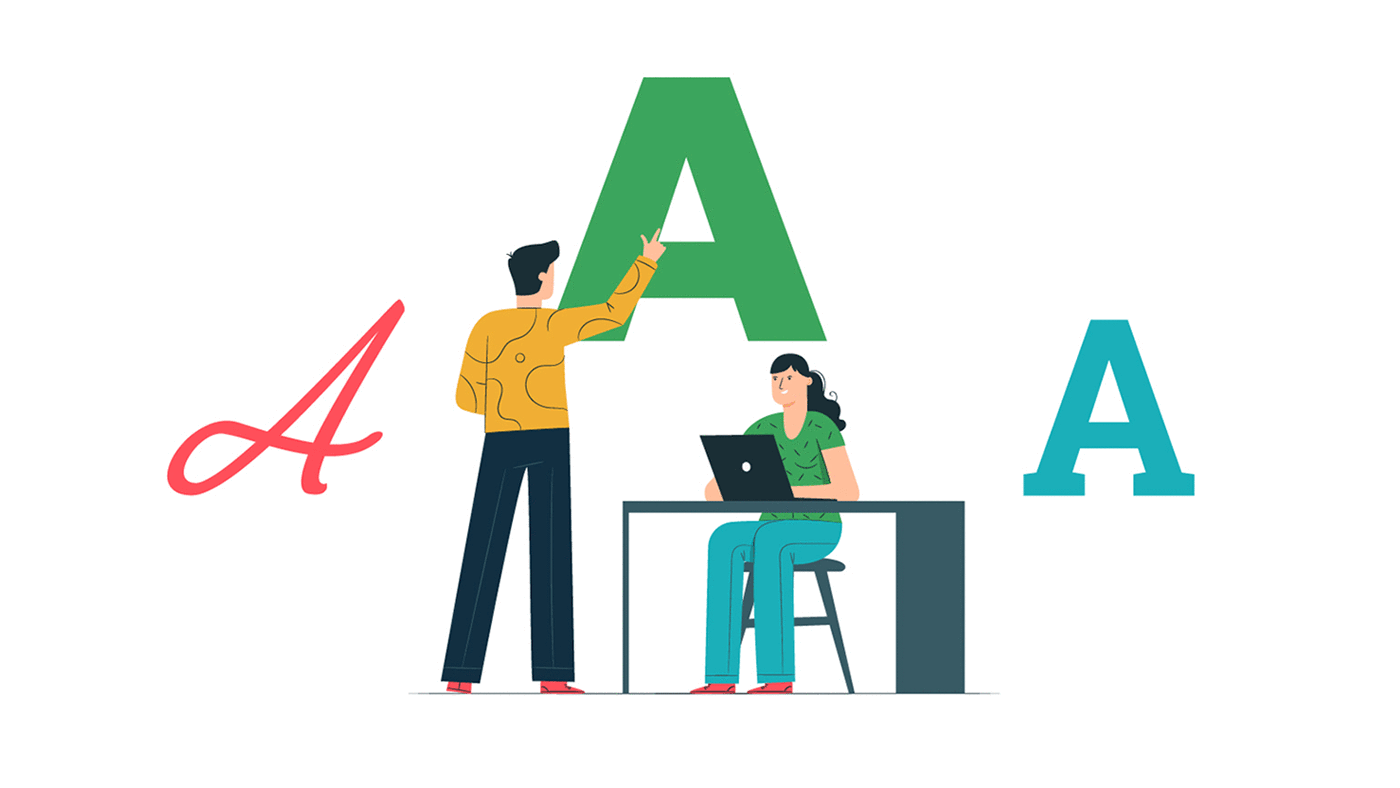
Without discussing type, we cannot explain how to design PPT slides. A well-chosen typeface goes a long way. It has the potential to improve the design of your PowerPoint presentation significantly.
The overarching lesson is this: excellent fonts are imperceptible. Poor typography choices are immediately seen.
For instance, if you use Comic Sans throughout your presentation, people will notice. When you notice a typeface, it is frequently due to the font’s low legibility. If something is tough to read, it will demand your audience to pay considerably more attention.
Often, traditional fonts are the greatest selections for PowerPoint presentation design. For instance, use Helvetica, Arial, or Gill Sans. The ordinary version should be used for the body text, while the bold version should be used for the title. Increase the font size to a size that ensures reading (e.g., 18pt) and increase the size of titles (e.g., 34pt).
The simple law of typography is that effective typography gets ignored. Unnoticed typography indicates that it is readable. Naturally, typography is a means to modify a design and give presentations a distinct personality. However, when first starting out, we recommend adhering to the fundamentals.
Another consideration is the amount of text on your slides.
It is rarely necessary to write complete phrases down during presentations. It is far more effective to use bullet lists to summarize crucial data. As you do your presentation, ensure that people are paying attention to you.
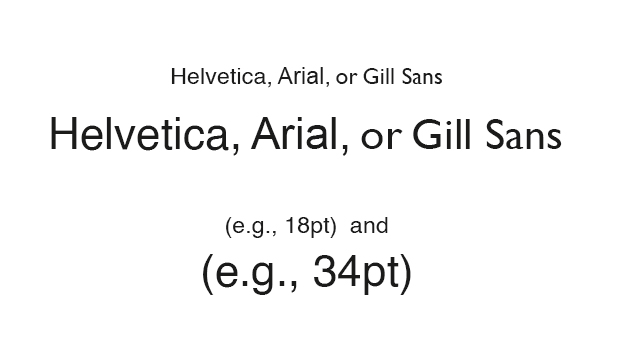
Importance of Colour in PowerPoint Presentation
Color is a critical component in how to create a PowerPoint slide. However, color is a complicated subject. A firm grasp of the fundamentals goes a long way.
Recognize that colors, like pictures, convey an emotion. Brighter, more colorful colors frequently convey a sense of playfulness. Darker hues frequently impart a sense of coolness (and more professional).
Take note of the colorful and innovative colors used in this PowerPoint template. If you delve deeper into the PPT file, you’ll find some plain minimal slides as well as a darker set.
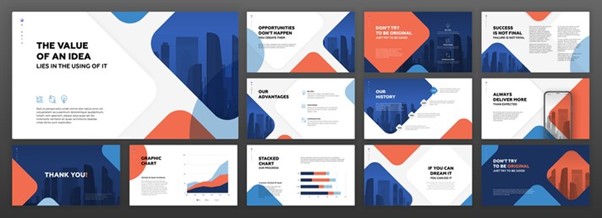
The colors used in your presentation design are contextual. If you’re creating a professional presentation, you’ll almost certainly use your brand’s colors.
This simplifies the presentation design significantly. I recommend staying true to the brand colors rather than experimenting.
If you’re a little bolder, you can study color theory in greater detail. For instance, you could experiment with complementing and contrasting colors.

Utilize a resource such as Adobe Color to get started with color. You can discover beautiful color palettes by perusing the ‘Explore’ area. Consider the colors that have been utilized as inspiration.
Details
You’d be shocked at how powerful certain tiny components may be & how magically PowerPoint design companies use them secretly. They can significantly enhance your visual display. Consider the following critical details:
How to use Photography & Image in PowerPoint Presentation?

Without photographs, a presentation would be incomplete. The simplest approach to improve your PowerPoint presentation is to incorporate photography. Utilize high-quality stock images to enhance the appearance of your presentation.
You can ensure that your presentation is unique by incorporating excellent stock photography, such as those offered on Pexel.com or any other providers of stock photographs. You will not be using the same generic stock images as everyone else.
You can locate photographs that correspond to your brand. Additionally, you’ll get photographs of landscapes, city or coffee moods, and business settings.
Enhance PPT presentation with Icons
Using icons is another simple approach to visually enhance your PPT presentation. Icons are ideal for presentations that contain less text and do not require pictures.
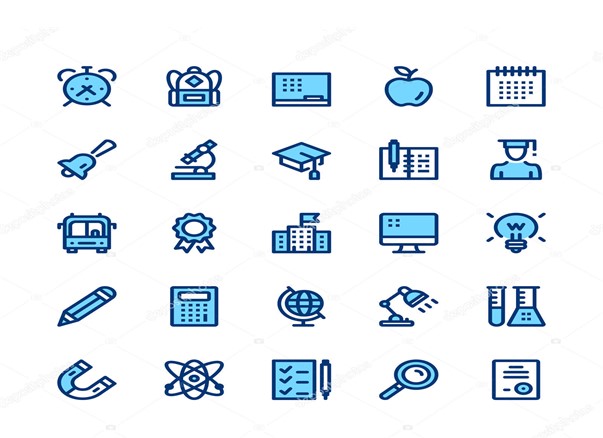
You should ideally use icons from a single icon kit. This ensures that all icons are consistent in style.
What’s great is that a good portion of the PowerPoint themes available for purchase contains an icon kit. If not, icon kits are available online through marketplaces such as Envato Elements or GraphicRiver.
Importance of Charts, Bars, Graphs in PowerPoint

When working with data, including a chart in your presentation might help.
Charts are an important design feature to consider, as it’s simple to overwhelm your viewers with a lot of data. Read more here how to use bar, graphs & chart in powerpoint
Here are some thoughts on how to make the most of charts:
- Avoid using an excessive number of charts. Rather than that, use them sparingly and only when they offer value to your message
- Ascertain that the data is legible. This is accomplished, for example, by minimizing needless 3D design and animation
- Include a follow-up slide outlining the chart’s primary point
Multimedia in PowerPoint Presentation

If possible, incorporating multimedia into your presentation might benefit you in a variety of ways.
To begin, it lends an interactive sense to your presentation.
An interactive feature can assist you in communicating what words and images cannot. However, do not forget what we’ve learned about creating an effective PowerPoint design.
Fundamentals take precedence over obtrusive frills.
As an illustration, consider a mobile application. Using a video demonstration may be a fascinating choice. That way, you can highlight specific aspects.
Animations and Transitions


 +91-9540344454 / 9999344454
+91-9540344454 / 9999344454